What’s in my Qlab show template? (Templates, part 2)
TL;DR:
Speed up your workflow – and your learning in QLab – by making a template. Here is mine.
The Story:
I created a template that I use to start all of my shows, and contains the most commonly used scripts of mine. It isn’t cluttered with EVERYTHING I’ve learned, just something to help me hit the ground running.
I found this also helped me learn more about QLab, faster. While repetition is key, I was able to do bigger and better things if I didn’t have to keep reconstructing the more basic elements. With basics in place, I could focus on making/finding new stuff.
The Esoteric Bit:
The following dive into my creative process will show you a number of scripts and tricks that I will be highlighting and explaining in future posts. It is going to get deep, quickly – but don’t worry, the things you see will all be broken down in future posts. So it’s ok to gloss over a lot of this if you are still new to Qlab.
The template that I use to start programming my shows has five different Cue Lists, right off the bat:
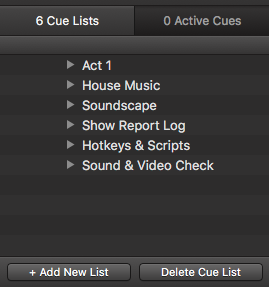
Theatre shows are, more often, the more involved programming jobs, at least in terms of organization and timing. As such, I like to break up my work by Act if there is an Intermission. So whether or not this is a play with an Intermission or a concert, “Act 1″ is where I have to start, adding cue lists as necessary. In this “Act 1” playlist, I have the following already set up:

Here, I am already referring to my other Cue Lists. First I have my sound and video check cues. These test all of my outputs for me. All of this gets laid out in a separate Cue List because I don’t want all of that cluttering my show interface. But at the same time, I want to make sure the operator remembers to do it. If there are problems, you can chase them down elsewhere; but by the time the show opens, this process should be refined and hopefully all you need is confirmation that things are working. (I’ll show a sample sound check below.)
Up next is my first show cue, 0.1. This what runs just before the house opens
- Cleans up any extraneous files from the prior show – show report logs and whatever other things I deem “cruft” at the end of the prior show in the case of multiple performances
- One last volume adjustment that I laid out in a prior post.
- Starts the house music.
- If I am controlling lighting, I will throw an MSC cue in here as well to control the lighting board.
- If I am designing video and there is a walk-in look, that also gets fired in here.
- Note that this group fires everything simultaneously (noted by the green square borders).
Lastly, I have a fade cue that fades out my house music because, well, that will have to happen at some point! It will get added to whatever appropriate cue that gets written.
Next Cue List is my House Music:

House music has a lot of song cues that I don’t want cluttering my main interface, so I just use a Play cue in my Act 1 show cue list to target the appropriate group of music. Every audio cue is set to auto-follow within the group, so that one song plays after another. The fade cue I showed earlier targets that whole group as well, so the music will fade out, regardless of what song is playing.
(In a later post, I will talk about the difference of using Qlab for your house music vs. using iTunes.)
The next Cue List, Soundscape, is actually empty in my template. It is just a place for me to put my sprawling soundscapes that I sometimes design – for example, an urban park with occasional bird sounds and passing traffic and other noises that are generated in a weighted random sequence, so as to make it as realistic as possible. Not only do I save a step by not having to create it IF I have some soundscape cues, but it serves as a reminder to cloister these all-too-big nested groups somewhere OTHER than my main show cue list. I then invoke them with a Play cue.
Next up is my Cue List called “Show Report Log”:
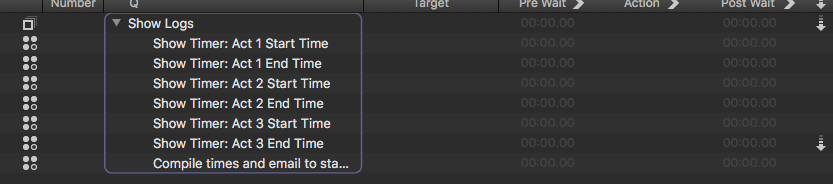
I’ll explain this set of cues in the future. They are scripts that may get invoked throughout the show, that mark the running times of each act, and then email the results to the stage manager who, traditionally, was using a stopwatch and a clock. Again, I use Play cues to trigger these, so that if a change is made the scripts themselves are not deleted, in case they are wanted somewhere else.
Up next is my Cue List “Hotkeys and Scripts”:
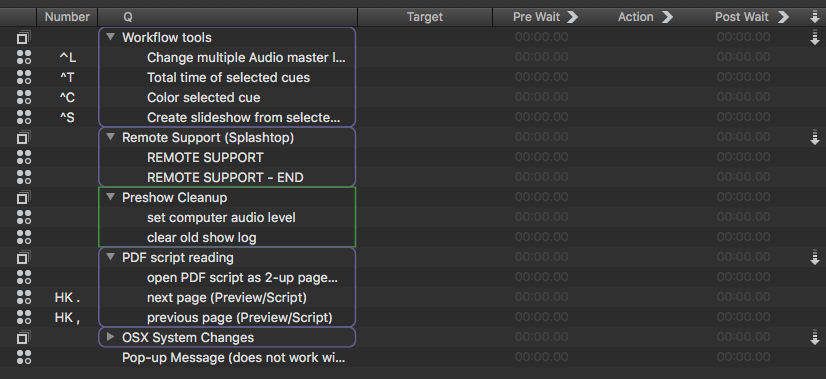
In case you didn’t know, Qlab allows you to assign Hotkeys to any cue, using any key or combination of keys to call that cue, at any time, no matter where you are in the show.
There is A LOT going on here, and these are basically used as-needed. Again, I’ll do tutorials on these later, but they are:
- Hotkeys to change volume levels on multiple Audio cues, add up the running time of selected Audio cues in a pop-up box, assign a color to a cue (and in the resulting pop-up dialog it’s preset to Red, so that I can quickly flag cues during the run that I want to revisit for problems. I also have a Hotkey to create a slideshow out of multiple images/Video cues.
- I work with a lot of schools, and my students sometimes have questions while working on notes or rehearsals. The scripts in the “Remote Support” group call up the application Splashtop, which I use to remote into the computer and take control of the screen, and also a script to quit the application and release any overhead it is using.
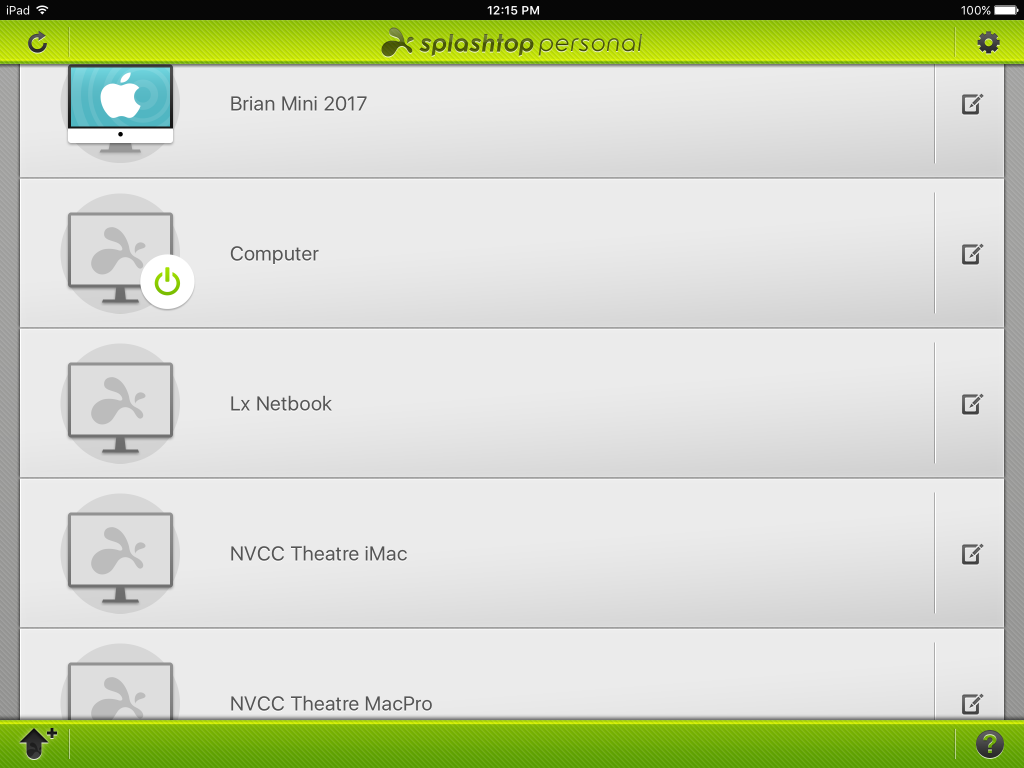 (I can even remote into my show computer to help out while I am on the go, using my iPad or iPhone)
(I can even remote into my show computer to help out while I am on the go, using my iPad or iPhone) - This is where the Preshow Cleanup scripts mentioned above (in my Preshow) reside. I keep it separate so I can add to it on an as-needed basis without changing the flow of my shows.
- PDF script reading is the backend for using a PDF copy of the show’s script, rather than having a paper book next to you. It houses my page turning Hotkeys as well as the script that actually opens the PDF to the right page at the top of the show.
- I have another group of OSX system changes. There is A LOT of heavy scripting here, mostly OSX Terminal commands, that can prep an Apple computer for running a show – turning off Dashboard, Screensavers, Software Update, Expose, Notification Center, and Sleep functions.
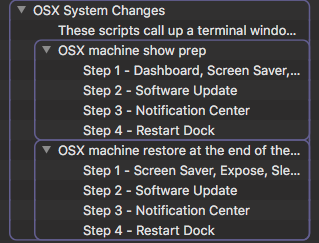
The cues above look like this in the script editor found in Qlab’s Inspector panel…
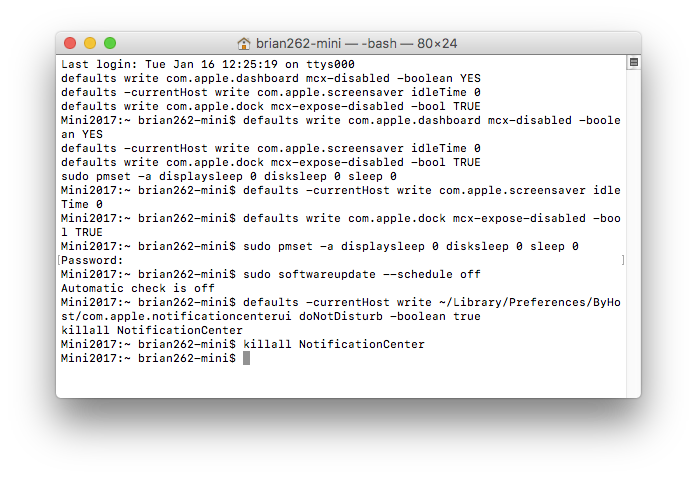
…and when they are run, they call up the Terminal window of OSX for command-line-level commands:
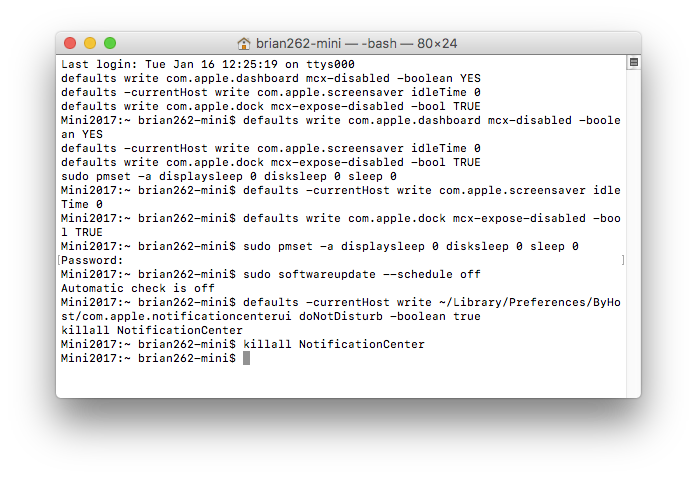
There is also another set of Cues/Terminal commands that undoes all of this, returning the computer to a non-show state, to be executed after the show’s run is complete. - Lastly, I have a pop-up message template. I have begun using the prior scripts to turn off all Notification Center messaging, so this is getting phased out. But between pop-up messages and text-to-voiceover announcements, I’ve been researching ways to give myself or my operator notes for those little shows that don’t have a proper stage manager.
At least, we get to the Sound & Video Check Cue List that I mentioned at the beginning of this post:
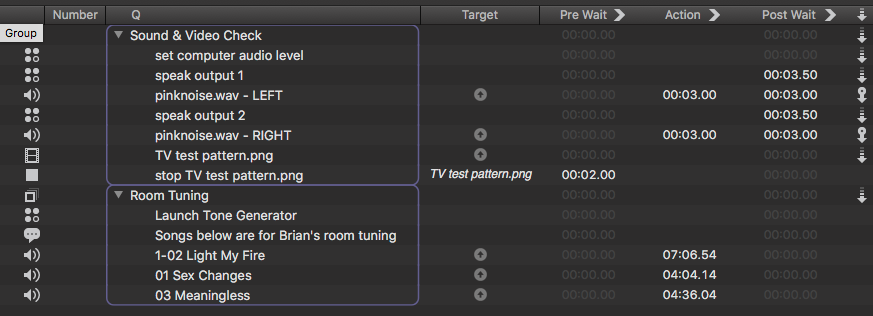
Again, we will go through some of this later on, but here is what is happening in my Check:
- This template caters to those shows that use the stereo headphone jack output from the computer. If I am using a proper interface, then I have other scripts that I would use.
- The audio output level is set, as described in an earlier post.
- Text-to-voiceover announces what output (Left, in this case) is being tested.
- Pinknoise is played for 3 seconds and then stops
- This is repeated for the Right side.
- A video test pattern then plays. In this template, there is only one video surface in Qlab, but if I had multiple each would be tested individually, along with text-to-voiceover notes describing what is happening.
The last group in this tour of my show template is my collection of audio that I use to tune the room after load-in. I use the program Tone Generator to playback white and pink noise as I EQ the system. I also include three songs that I know represent a wide swath of sounds – each one performs a different function to my ears (stereo split, high and low end, and overall thick-sounding mix). If I can make these sound good, I know I’m probably going to be ok.
So, now you can see the nuts and bolts that I start every show off with. Again, this will be a launching point for future posts, but I hope it has been helpful to see how much this program can make your design life easier.
Next week, we’ll talk about file and folder structure, and my personal workflow, and how working on website design helped me.
Cheers!
-brian